How To Test Your Internet Speed
Whether you want to have an online job, or you just have the
feeling that your internet provider is not giving you the speed you are paying
for, you should always be able to know the exact speed of your internet connection.
Keeping that in mind, we give you three ways to checking your internet
connection speed.
Online Internet Speed Testers
The most straightforward way of testing your bandwidth connection speed is
through one of many online speed testers. These websites are designed to test
your internet speed while all you have to do is click on a few buttons. Most of
these speed tests are free and anyone can perform them. To begin using an
online internet speed test, you should type in required information – usually
just your internet type, location, and the expected speed. If you are required
to fill in your credit card info, beware because it could easily be a scam.
However, a legitimate speed test could ask you to choose between a few given
servers, and you should pick one that is physically closest to your location.
Many of the sites that test internet speed will have a similar look as the
speedometer in your car, so it should be easy for you to get the hang of it.
Nevertheless, we strongly suggest that you use ones that show both your upload
and download speed.
Manually measure the download speed
Even though it is the most common approach, online speed tests aren’t the only
way for checking the internet speed on your computer. If you can download a
large file from the internet, you will be able to have a much more accurate
calculation of your download speed. To achieve this, you should first visit a
website which serves as a host for free download files – Softonic.com is the
site i personally use. When you open the site, find a file preferably larger
than 500mb and click the download button. The next thing to do is to pay
attention to your download box at the bottom of your browser. Make sure to
check the download speed every couple of minutes, as it usually takes some time
for the rate to reach it’s maximum. You can cancel the download after 5 to 6
minutes if you don’t want to keep the file.
Use Windows Task Manager
The third thing you can do to test your internet speed is by monitoring the
bandwidth utilization. This is done in four simple steps if you are a Windows
OS user:
– First, you will need to open the Windows Task Manager by holding ‘CTRL’,
‘ALT’ and ‘DEL’ (Control, Alternative and Delete) buttons.
– When the Task Manager is open, you should go to the ‘Networking’ tab.
– Notice the number next to the “Link Speed.” These numbers are the
ones reading out the bandwidth utilization.
– While you are browsing, check the utilization and multiply it with the link
speed from your network device to calculate your current internet speed.
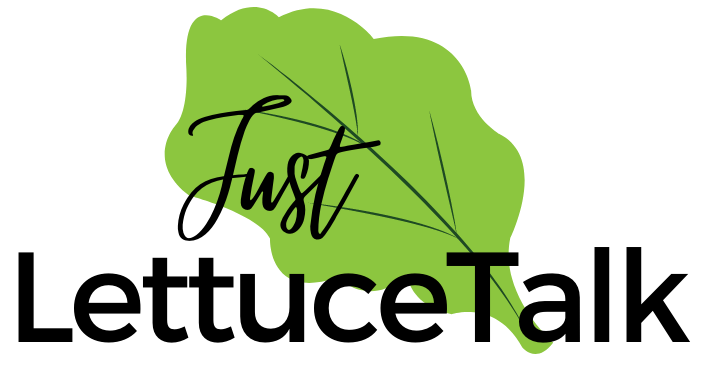
Leave a Reply