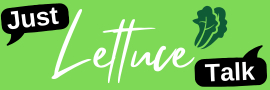We are all aware of the fact that not all the options that your PC has to offer are available on your iPhone. However, if you do find yourself away from your keyboard and with iPhone in hand, there is something you can do to gain access to your computer back home. There are a couple of iPhone apps which you can use to run different programs and even to read and transfer files just like you would if you were sitting in front of a computer. Nevertheless, keep in mind that all of these apps have some limitations. Here’s a quick description of each remote access app for iPhones:

TeamViewer:
This app has not only an option for iPhone-Computer connections, but also for Computer-Computer connects. TeamViewer provides complete access to a connected device, allowing you to do everything as if you were in front of the other machine. The company offers you their iPhone app, which enables users to connect not only to their computer but to any computer set up with a Teamviewer password. The app, as well as the program, are both free for private users. On the other hand, business licenses are sold for $749 as a starter package and don’t include any fees for subscriptions.
LogMeIn:
The second app on our list comes with a free basic pack which allows access to both PC and Mac computers from your iPhone and even other mobile devices. Although LogMeIn doesn’t have as many options as TeamViewer does, it allows basic access to your computer (email attachments, transferring files and more). This apps Pro edition will cost you $70 per device annually, or $15 monthly. They also offer discounts with bulk purchases.
Splashtop:
The third app is called Splashtop, and it allows remote access to your PC, but only after you install the Splashtop Streamer computer program. Furthermore, it has an excellent framing rate of twenty frames per second (FPS), while most of the apps have a framing rate of five fps and lower. It comes with a basic edition which is free, and the business version costs $100 per user annually.
GoToMyPC:
Using GoToMyPC, you will be able to connect to your PC as well as its network. One of the most amazing things about this app is that it offers a zoom tool, allowing you to magnify the remote desktop up to 300%. It offers even a keyboard with special characters not found on a regular iPhone keyboard.
Remote access app limits:
Every one of these apps depends on the associated computer program, usually available for download on the company’s website. Moreover, you need to have your PC running and online during the whole process. Furthermore, even the most stable connections may experience interference, so they are not entirely practical for important work. Also, connecting through 3G or 4G rather than using WiFi will slow down the connection even more and could easily cost you more money than you think.